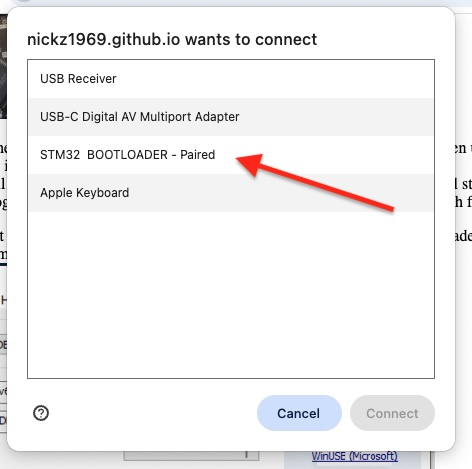
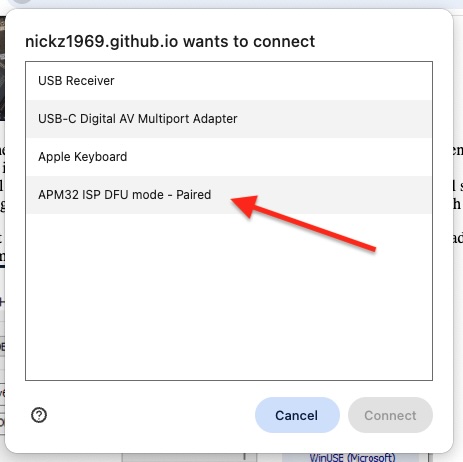
Windows users may need a special USB driver, available here Zadig
This should only be needed the first time on each computer you use. once set windows should remember.
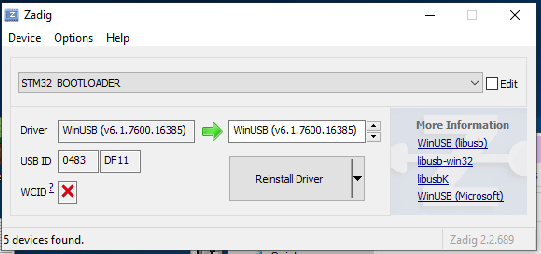

Click the firmware file above to download, It should download to your default Downloads directory
Click here for Special custom firmware when instructed custom firmware
Click here to get the Tunerstudio INI file here ini file
Remember to place the jumper on the pins as shown in the first picture. If you have the second version, Press and hold the button while you connect the USB power.
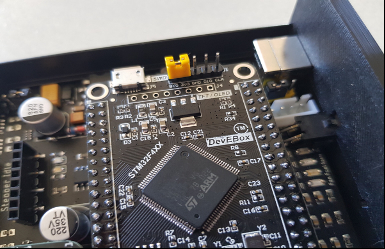
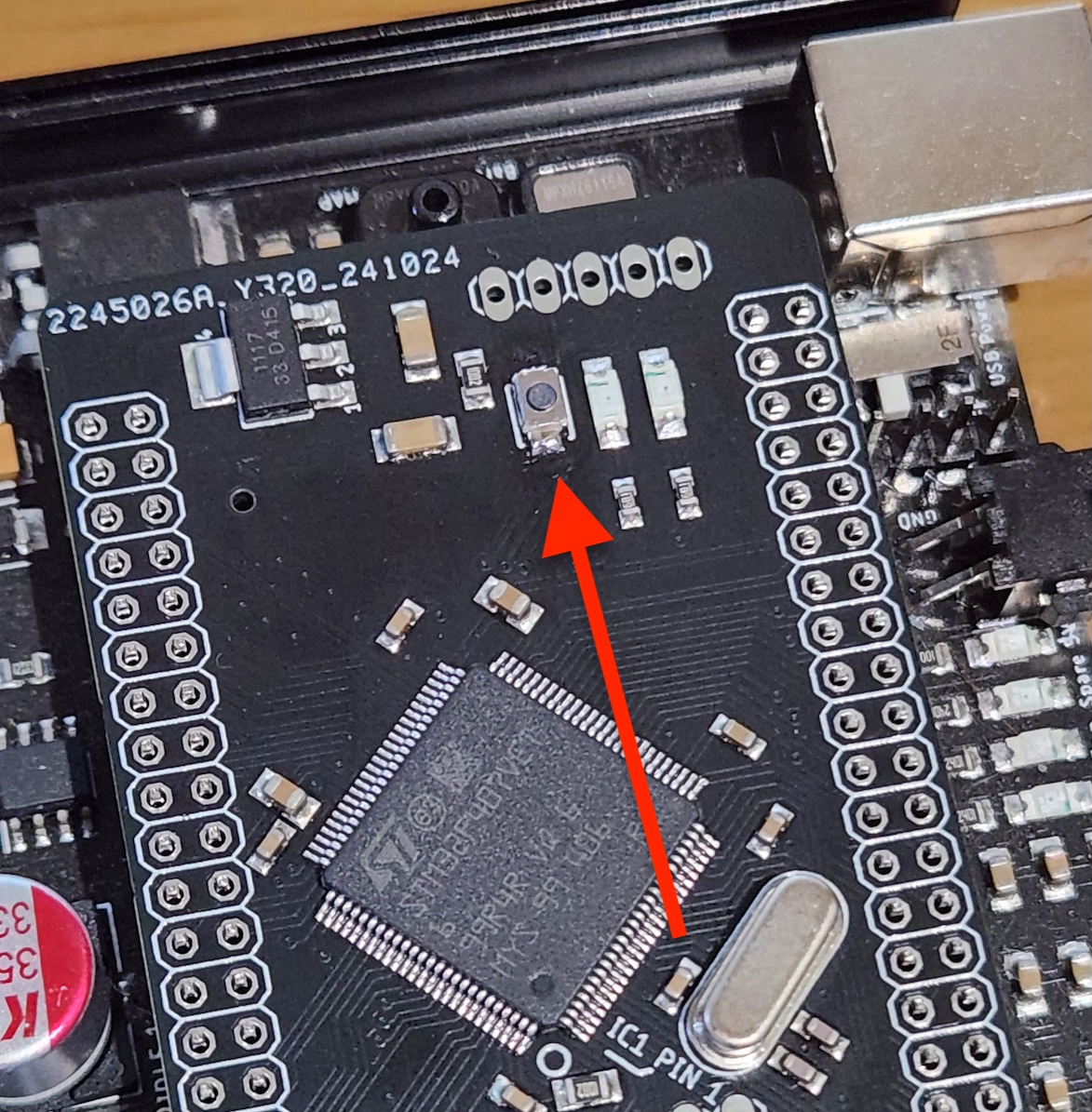
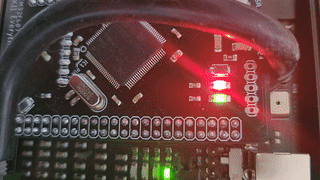
Clicking connect will open a window listing USB devices, Click on the STM32 Bootloader or AMP32 ISP DFU.
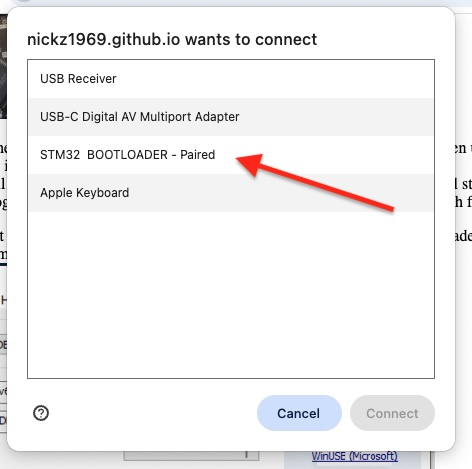
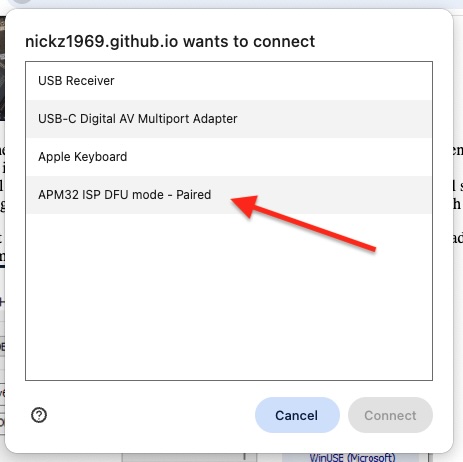
Windows users may need a special USB driver, available here Zadig
This should only be needed the first time on each computer you use. once set windows should remember.
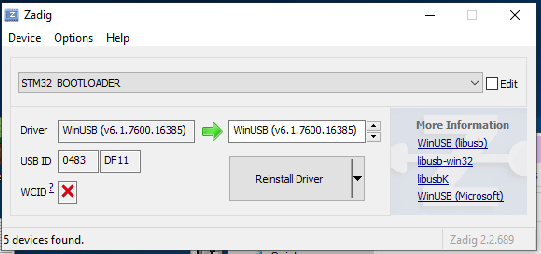
It will then tell you there are multiple interfaces,
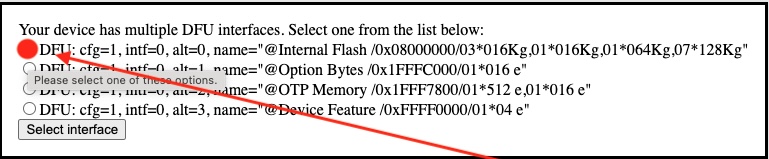
Select this one by using the radio button then click 'select interface'
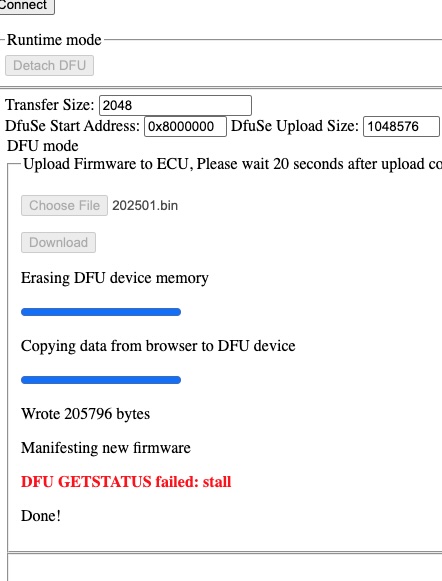
This is a proof-of-concept demo of host USB DFU drivers in Javascript utilizing the WebUSB draft standard to implement USB firmware updates from the browser.